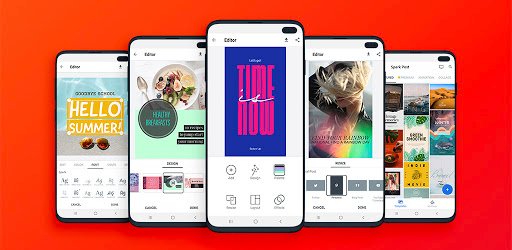What is Adobe Spark Post App?
Adobe isn’t a new brand. The majority of us are already aware of its major contribution to the creative industry. From Premier Pro to Photoshop, it has given users complete control over everything they need to unleash their creative side. As expected, we will be introducing yet another powerful Adobe software to you today: Adobe Spark.
Adobe Spark Post allows you to quickly create graphics, collages, flyers, videos, and animations that look professionally done. The app is available on the web and mobile for teams, individuals, small businesses, and everyday entrepreneurs, as well as teachers and students.
Main Highlights
- Upload your photos, videos, and text, and then remix them using our professionally designed templates, filters, and icons.
- Make it stand out by using cool effects and animations!
- Adobe Spark Post’s free and exclusive professionally designed templates, filters, fonts, shapes, and icons will save you time.
Features of Adobe Spark Post App
- Adobe Spark provides thousands of free images and icons for your beautiful typography designs.
- It has professional themes for any graphics you require. Invite others to help you with your branded projects, and you can easily tag-team edit.
- It enables users to share their content wherever they want. Create one-of-a-kind designs using exclusive premium templates and share them with your coworkers.
- Remove the Adobe Spark watermark from all of your projects and replace it with your own.
- You can also add your logos, colors, and fonts to any project with a single tap. Make an impression.
- Create branded templates and themes for mobile and web.
- Spark allows you to choose which images to display. Upload your images from your device or cloud storage, or choose from a library of thousands of free online images.
- Pay attention to expert advice from professionals and real-life examples of people who learned by doing. They offer tactical advice on how to stand out on social media, as well as inspiring stories.
Why choose Adobe Spark Post App?
Be the source of inspiration for those around you. Motivate your audience with new content. Check out the most recent content trends, ideas, and tips. This will not only help you to be an inspiration, but it will also allow you to interact with your followers. You can also find inspiration by watching Adobe Spark’s creative fitness challenges on YouTube.
Create your brand by selecting a logo, colors, and fonts. With a single tap, you can apply your branding to all of your projects.
Adobe Spark Post App Reviews
Frequently Asked Questions
- How Do You Make a Brand?
If you want to create branded content in Adobe Spark, you must log in with a paid account, either a Creative Cloud license or an Adobe Spark purchase.
To create brands on Adobe Spark web, simply follow these simple steps:
-
- In the left side navigation, select “Brands.”
- To create a new brand, click the “Create a brand” button.
- If you want to use a logo, click “Upload Logo” to upload the logo file. Take note of how the display on the right depicts how your content will appear with the logo applied. You can skip this step if you don’t have a logo.
- Then, using the mouse, select the color you want to use. If you uploaded a logo, Spark will recommend colors based on it. When you click on a color, the display on the right will update.
- Then, choose a default font. You can use Spark’s fonts or upload your own custom brand font.
- Finally, click the next button and enter your Brand Name.
- How do I make changes to my brands?
In the left side navigation, select “Brands.”
Click on the card for the brand you want to change. Return to the Brand page at any time to edit and update your brand assets. Your updates will be synced across all of your branded projects and themes.
- Can I switch brands when working on a collaborative project?
No. If you’ve invited others to work on your project, the brand you’ve chosen is locked in. To change the project’s brand, first, remove your collaborators and then change the brand.
If you are invited to edit a branded project, you will not be able to change the brand on the owner’s project to maintain brand integrity.
Adobe Spark Post App Download
Like our Adobe Spark Post App Review? Check out more Mobile App Reviews or Submit your own Mobile App Reviews.