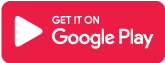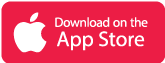What is Microsoft Teams app?
Whether you’re working on a project with teammates or planning a weekend activity with family and friends, Microsoft Teams brings people together to get things done. It’s the only software that combines conversations, meetings, files, tasks, and calendars so you can effortlessly interact with people and make arrangements.
Microsoft Teams is a chat-based collaboration solution that incorporates document sharing, online meetings, and a boatload of other crucial business communication tools. Gather relatives and friends to help with household tasks or to prepare a surprise birthday party. Collaboration with peers is made possible through secure meetings, document collaboration, and built-in cloud storage. Microsoft Teams allows you to do it all.
It is critical to have a perfect team space to make innovative judgments and communicate with one another. Shared workspace software makes this much easier to adopt, mainly if the team is located in a large firm, has many remote employees, or has a significant number of team members.
Main Highlights
- With advanced capabilities like group calling, cloud voicemail, and call transfers, you can make and receive calls straight in Microsoft Teams.
- In Microsoft Teams, you can effortlessly search, share, and edit files in real-time by utilizing familiar programs like Word, PowerPoint, and Excel.
- File sharing in chats facilitates collaboration on professional assignments or personal projects.
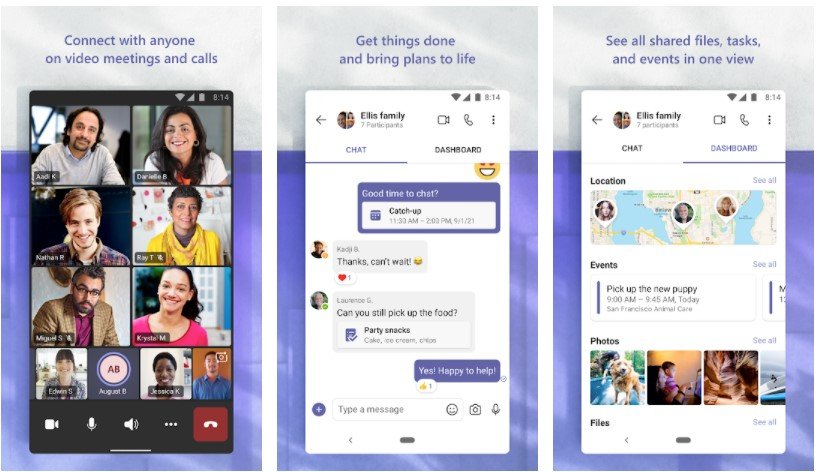 Features of Microsoft Teams App
Features of Microsoft Teams App
- Meet in a safe place with teammates, family, and friends. Create a video meeting in seconds and invite anyone by sending a link or a calendar invite.
- Chat one-on-one or in groups with friends or coworkers. To draw someone’s attention in a chat, @mention them.
- Dedicated channels aid in the creation of a concentrated workplace for critical initiatives.
- Video call anyone in Teams directly or easily convert a group chat to a video call.
- When words fail to explain themselves, GIFs, emojis, and message animations help.
- Maintain control of your data while securely collaborating with external partners for job projects.
- Important information, such as subscription passwords, should be kept in a digital Safe.
- Microsoft 365’s enterprise-level security and compliance.
- You can use task lists to stay on top of work projects or plans with family and friends. To keep everyone on the same page, assign tasks, establish due dates, and tick off completed activities.
- File sharing in chats facilitates collaboration on professional assignments or personal projects.
- Cloud storage allows you simple access to shared documents and files while on the go.
- The dashboard display cleanly organizes all shared content—photos, files, projects, and links—so you don’t have to waste time searching for stuff.
- Screen share, whiteboard, or breakout in virtual rooms to get the most out of your professional meetings.
Why choose Microsoft Teams app?
Anyone, at any time, can engage in chat, phone, or video communication, bringing everyone closer together. Your papers, photos, videos, chat history, and meeting notes are always accessible, making collaboration easier.
Set up your team’s environment with all of the apps you’ll need so you don’t have to go around. Have a good time with your coworkers and express your ideas. GIFs, stickers, and emojis can be sent in both group and one-on-one chats. You can go from group chat to video conferencing with the push of a button. Teams of two or 10,000 individuals can congregate in one spot from anywhere in the world.
Microsoft Teams App Reviews
Frequently Asked Questions
- What does it mean to be @mentioned?
In a channel conversation or chat, a @mention is analogous to a pleasant tap on the shoulder—a technique of capturing your attention in a channel conversation or discussion.
When you are @mentioned, a notification appears in your Activity stream, and a number displays next to the channel or conversation where you were @mentioned. Click the information to go directly to the point in the discussion where they mentioned you.
If you’re feeling overwhelmed by all of your @mentions, you can always filter your Activity stream to help you navigate through them.
To @mention someone, type @ in the compose box and select their name from the drop-down menu that appears.
- What’s the difference between a team and a channel?
A team is a group of people who have banded together to accomplish something significant in your company. It is not necessarily your entire company.
Channels are the conversations you have with your teammates who comprise teams. Each channel is dedicated to a specific topic, department, or effort.
Northwind Traders, for example, has 35 channels, including General, Marketing, and Overview. The Marketing channel comprises all of the marketing-related conversations, meetings, data, and apps, and everything in this channel is visible to everyone on the Northwind Traders team.
Channels are where the work gets done—text, audio, and video chats available to the entire team, file sharing, and program installation.
Chats are solely between you and one other person, whereas channel conversations are open to the entire world (or a group of people). Consider these to be instant messages in Skype for Business or other messaging solutions.
- How can I put together a new team?
Click Teams, then Add team at the bottom of the list on the app’s left side. On the first tile on the Suggested team’s page, click Create a group. Individuals or entire contact groups (also known as “distribution lists”) can then be invited to join your team.
- How can I start a private conversation?
To send a private message, start a new conversation by choosing New chat at the top of the app. Enter the name of the person or people you wish to chat with within the To field. After that, compose your message and click the Send button.
Do you wish to invite someone to a current chat? Simply click the Add person icon in the conversation’s upper-right corner.
Microsoft Teams App Download
Like our Microsoft Teams App Review? Check out more Mobile App Reviews or Submit your own Mobile App Reviews.