If you’ve used apps, chances are you’ve encountered events at some point. Whether it was a special in-game promotion or an event hosted by the app developer, you’re likely familiar with them. Events don’t just help developers reach new users but also help them understand user activity and interests.
As an app user, you probably have no idea how important these events are for developers. Events make it easy to reach users based on specific criteria and analyze which ads they see most frequently. In this blog post, we will explain what event tracking is and why your app might need it—and how to do so in Google Play Console.
What Is Event Tracking? How Does Event Tracking Work?
Event tracking lets you understand which ads your users have seen and how often. With this information, you can analyze your app’s performance and find out which ads work best. Event tracking is based on the idea that some users will see an ad, interact with it, and then leave the app. But other users will also see the ad and then return to the app at a later time.
With event tracking, you can see which of these users were likely to see your ad. For example, let’s say you’re building an app that helps people find storage spaces. If a user fills up their storage space and puts an item in storage, you may have an ad with pictures of storage spaces with items inside. Your app may remind users when it’s their turn to store something. You may have an ad that reminds users to pick up their items, like a book about storage spaces or a piece of furniture.
Now, let’s say that user turns to your app when they have an item in storage and wants to pick up the item. You’d like to see if that user saw your ad and is interested in what you have to offer. Event tracking lets you see which users saw this ad and therefore helps you make better decisions.
Key Benefits of Event Tracking
Events are useful for app developers looking to reach more users with tailored advertisements. With event tracking in Google Play Console, you can identify which users have seen your ads, how often they’ve seen them, and how they interacted with your ads. This information can help you make better decisions when creating new ads and optimizing your existing ads.
For example, you may be able to see which users have downloaded your app, which products they’ve viewed, and which offers they’ve clicked on. With this data, you can create ads to remind these users about your product and encourage them to make a purchase.
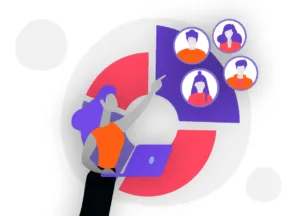
Limitations of Event Tracking
There are a few limitations to event tracking that you should be aware of when implementing it. First, event data includes only the time when an event occurs. So if a user opens your ad but doesn’t click on it, you won’t know whether they saw the ad.
Google Play Console’s Role in Event Tracking
Google Play Console is the central hub for all your app’s event tracking. After you create your event tracking settings, you can add event types and create event types for other partners. You can also create event tags and manage your app’s settings.
Once your event tracking is set up, you can retrieve event data and analyze it in real time. You can also create reports, export data, and export it to Google Sheets. You can analyze your data in your app’s dashboard and add new events.
Understanding the Difference Between Onward and Backward Events
Event tracking tells you whether users saw your ads, but it doesn’t tell you what ads they saw. That’s why there are two types of events—onward and backward. Onward events identify the time when users first saw your ads and click on them.
With these events, you can see which users clicked on your ads and how many times. Backward events identify the time when users returned to your app and clicked on your ads again. With these events, you can see whether the users clicked on your ads before or after re-engaging with them.
Google Play Console’s Capabilities for Event Tracking
Once you’ve set up your app’s event tracking, you can start collecting event data. You can collect data from all apps that you’ve linked up to event tracking in Google Play Console. Google Play Console has a variety of features to help you set up event tracking quickly and efficiently. You can create a project in a matter of minutes and manage many different partners in one place.
Setting up Google Play Console for Event Tracking
A new project in Google Play Console takes less than a minute. When you’re ready to set up event tracking, follow these steps: Open Google Play Console. Click the + button in the top-right corner and select New Project. Enter a project name and select Create Project.
Follow the on-screen instructions to create your project and complete the setup. Google Play Console offers many different event types that you can choose from. You can also create your own custom event types.
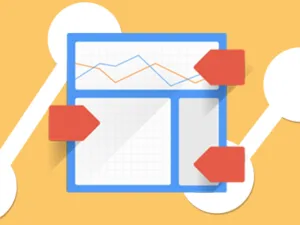
Creating an Event Type
When creating an event type, you can set the criteria that determine which events are included in the type. You can also create multiple criteria to determine whether an event is included in an event type. For example, let’s say your app rewards users for logging into an account.
You can create an event type with the criteria that the user must log into an account to trigger the reward. With this criteria, only users who are logged into an account when they return to your app and click on your ads will be counted as event completions.
Managing Partners’ Settings
Google Play Console allows you to manage partners’ event tracking settings. You can see which events have been collected from each partner, manage export and export parameters, and create and manage event tags.
Managing Tag Conditions
Some event tags include conditions that determine which events are included in the tag. These conditions let you specify the parameters that affect which events are included in the tag. For example, you can choose the device type that triggers the tag. This lets you determine which devices are included in your tag. You can also choose the app version that determines which events are included in the tag.
Managing Export and Export Parameters
You can manage export and export parameters to organize your data and share it with partners. You can also set export parameters to create a view that only includes data for a subset of your users. For example, you can choose the country or device type where the event took place to filter your data. You can also choose the time when the event occurred to filter your data.

Creating a Report
After you’ve completed the setup for event tracking, you can begin tracking data in real time and create reports to analyze your data. You can create a variety of reports from your data, including a heat map and a funnel chart. You can also export your data and publish it to Google Sheets for further analysis. You can also export your data to Google BigQuery for advanced analytics.
Conclusion
Your app is a key piece of your business. It’s an opportunity to connect with your users and give them what they want and need. Event tracking lets you identify which users have opened your app, how often they’ve opened it, and what they’ve done within your app.


















