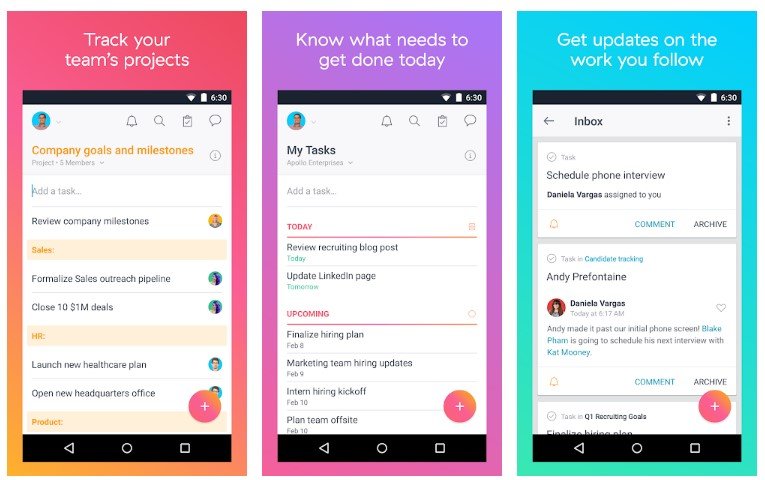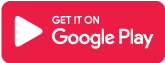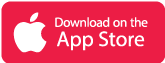What is Asana App?
Asana allows you to track anything in addition to tasks. Field names, types, and values are fully customizable, allowing you to create fields for any data relevant to your workflow. When you see your work on a calendar, it’s much easier to identify and adjust scheduling gaps and overlaps, which is where Asana shines. Organize your work into shared projects such as lists or Kanban boards for your initiatives, meetings, and programs.
Asana is the most effective teamwork manager. Asana organizes work to understand what to do, why it matters, and how to do it, from the minor details to the big picture. By centralizing work in a single, interconnected space, Asana empowers businesses. Over 100,000 paying organizations and millions of teams use Asana to focus on the work that matters. Keep an eye on your team’s progress and workload. Real-time charts and other visual highlights can be used to share status, identify potential issues, and keep projects on track.
Main Highlights
- Create a visual representation of key project milestones to track and share progress.
- To match workflows, break up types of work, and keep tasks organized, divide tasks into sections in any project.
- Using a to-do list, keep track of all project work or processes in one place and manage each step from start to finish.
Features of the Asana App
- Sticky notes can aid in the organization of your work and the tracking of tasks at each stage. Boards contribute to the transparency of your work processes.
- Make a timeline for your project plans so you can see the connections between tasks and stay on track—even if your plans change.
- Divide the work into manageable chunks that you and your team can finish.
- Divide a task into smaller steps, or demonstrate how to complete a more significant task in multiple stages.
- Specify the date and time that something is due so that everyone works to the same deadline regardless of time zone.
- Assign start dates to tasks to avoid last-minute scrambling.
- Add files to any task or conversation from your computer, Dropbox, Box, or Google Drive. Files can be viewed on both an individual study and a project level.
- To establish a formal submission process for work requests, use simple forms.
- Use Rules to automate critical steps in your processes and prevent teams from skipping them.
- Streamline and clarify your approvals process so that everyone knows what work needs to be approved when it needs to be approved, and how it needs to be approved.
- Provide teams with clarity and context for their work in a single location. Distribute critical resources, status updates, and other data.
- Maintaining the same task across multiple projects allows you to see how it performs in different contexts while avoiding duplication of effort.
- Create your project templates to help your team get started quickly.
Why choose the Asana app?
Asana ensures that daily tasks and teamwork are precise at all times and that the workflow is efficient. Keep an eye on progress no matter where you are. Determine whether a project is on track, at risk, or off track in real-time, and why. Post status updates or request updates from project owners. Convert photos of whiteboards, charts, or diagrams to tasks, and voice memos to charges automatically. Sync work in real-time between the app and the web. You can work without fear of losing your data if you work offline.
Asana App Reviews

Frequently Asked Questions
- How can I unfavorite and duplicate a Project?
- Hover over a Project’s name and click the three-dot icon to reveal two Project actions.
- Click the three-dot icon next to a Project in your sidebar.
- The project can be removed from your Favorites list.
- You can duplicate the project if you want.
- How do I use the sidebar to open and close it?
- Collapse the sidebar to make more room in your browser window for the center and right panes.
- To collapse the sidebar, click the three-column button at the top.
- To expand the sidebar, click the three-column button.
- What is the top bar’s function?
From the top bar, you can do the following:
-
- Search for tasks, projects, conversations, tags, or people in your Workspace or Organization.
- Quick Add can be used to start a task, project, or conversation and invite more people.
- Examine the Help Content.
- Navigate to your Profile Settings, Navigate to the Workspace or Organization Settings, or switch between the two.
- What exactly is the purpose of the Omni button?
The Omnibutton simplifies the process of creating a task.
-
- Start a conversation.
- Make a group.
- Create a project.
- Invite a new employee or member of your organization into your current workspace or organization.
Asana App Download
Like our Asana App Review? Check out more Mobile App Reviews or Submit your own Mobile App Reviews.