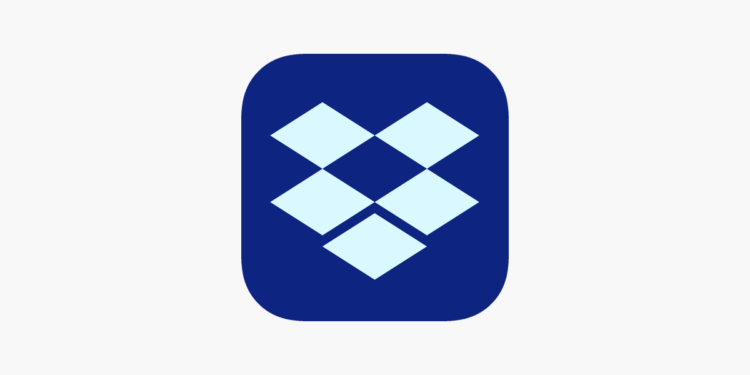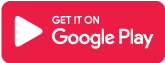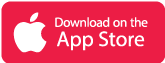What is Dropbox app?
Anyone can upload and transfer files to the cloud, as well as share them with others, using Dropbox. Back up and sync your documents, photos, videos, and other files to the cloud, where you can access them from any device, regardless of location. Furthermore, it is simple to share documents and send files—large or small—to family, friends, and coworkers because of advanced sharing capabilities.
Dropbox is a trusted leader in secure cloud solutions, with Fortune 500 companies entrusting the company with their most sensitive data. Allow Dropbox to be your one-stop solution for file storage, organization, transfer, and sharing across all of your devices. Let us read the entire app review to get a complete picture of the app.
Main Highlights
- Send any file to anyone, no matter how large or small, even if they don’t have a Dropbox account.
- Manage tasks, stay up to date on file updates, and communicate with your teams and clients.
- Keep all of your files in a safe, up-to-date location that is accessible from any device.
Features of Dropbox App
- Automatically upload videos and photos from your camera roll to cloud photo storage in the background for easy video and photo sharing.
- You can access any file in your account even if you aren’t connected to the internet, and you can preview over 175 different file types without any special software.
- Send large files quickly to anyone, even if they don’t have a Dropbox account, by copying and pasting a link.
- Scan documents, receipts, identification cards, photos, and other items with your mobile device to generate high-quality PDFs that you can view and send anywhere.
- You can backup folders on your PC or Mac to Dropbox and recover older versions or restore deleted files using version history and file recovery.
About Dropbox app subscription
Dropbox centralizes your team’s content and tools, whether you’re working across the globe or from the comfort of your couch. Before you begin a trial or make a payment, the plan price will be displayed. This fee, which varies depending on the plan and country, will be charged to your iTunes account upon purchase confirmation and renewal. Dropbox subscriptions renew monthly or yearly, depending on your schedule. Your account will be charged for renewal 24 hours before the end of your current billing period.
To avoid auto-renewal, turn it off at least 24 hours before your subscription is about to expire. You can turn off auto-renewal at any time in your iTunes account settings. After purchasing, go to your App Store account settings to manage and cancel your subscriptions.
Dropbox App Reviews
Frequently Asked Questions
- What is the best method for sending or sharing files from Dropbox?
It’s simple to send or share files from Dropbox with anyone—they don’t even need a Dropbox account to do so. Create a shared link in your Dropbox desktop, iOS, or Android mobile app, and share it with others via chat, text, or email. The file can be viewed and downloaded by anyone who has access to the shared link.
- How do I share a Dropbox folder?
Sharing a Dropbox folder with whoever you want is simple. Make a shared link to the folder you want to share, and then send it to whoever you like via email, chat, or text. The shared folder’s contents can be viewed and downloaded by anyone who has access to the link.
- Can I share a folder with someone who doesn’t have a Dropbox account?
You can share files and folders with anyone, even if they do not have a Dropbox account. Simply send them a shared link to the file or folder via email, chat, or text.
- How can I send large files like videos and photos?
You can easily send any large file, including images and video files, to anyone using Dropbox—the recipient does not even need to have a Dropbox account to access the file. Create a shared link to send any file in your Dropbox, regardless of size or content, and distribute that download link to whoever you want via chat, text, or email.
- Can I send large files from my iPhone or Android device?
Yes, you can send large files from your iPhone or Android device using the Dropbox mobile app. Create a shared link to send any file in your Dropbox, regardless of size, and share that link with the people you want to send it to via chat, text, or email.
- What is the most effective method for sending large files via email?
Large files can be sent via email by creating a shareable link to a Dropbox file or folder.
-
- When a file or folder in Dropbox that you want to send via email appears, hover over it and click Share.
- If you haven’t already, click the Create Link button next to the Can Edit or Can View option, depending on which access you want to share.
- Click Link Settings to change the password, expiration date, and other permissions for the link.
- Copy the link and paste it into an email to the person or organization you want to send the file or folder.
- To attach files to an email, you will not be required to compress or zip them.
- Is there a file size limit or maximum file size in Dropbox?
The total size of all uploaded files to Dropbox cannot exceed your storage space quota. Files uploaded through the desktop or mobile apps have no file size limit, whereas files uploaded to dropbox.com have a 50 GB file size limit. Dropbox downloads are subject to the following restrictions:
- Basic (free) accounts come with 20 GB of bandwidth and 100,000 downloads per day.
- Accounts Plus, Professional, and Business: 200 GB of bandwidth and daily download limits.
Dropbox App Download
Like our Dropbox App Review? Check out more Mobile App Reviews or Submit your own Mobile App Reviews.