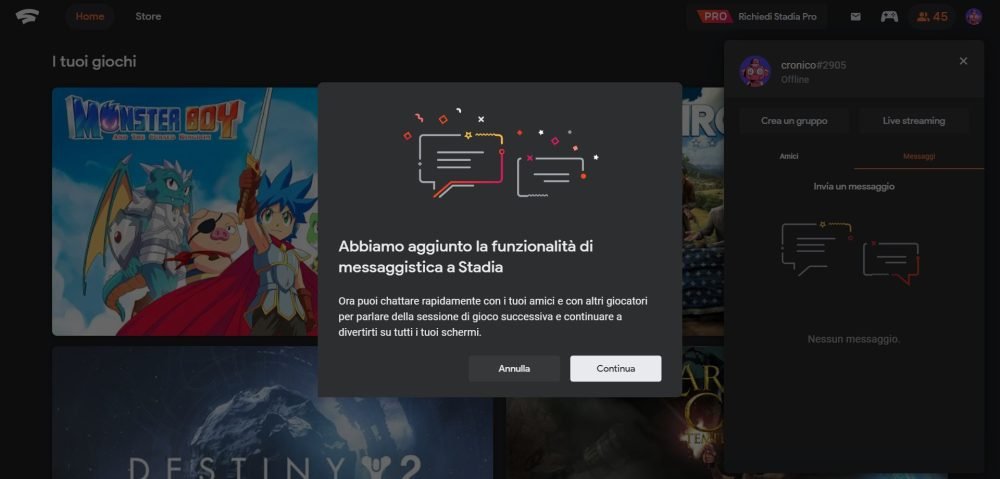- Google adds the ability to send direct messages on the Stadia platform
- The feature is available on Chromecast, Stadia mobile app, Web browser
- Users can send custom messages, share links, and URLs
- The messaging service does not allow sharing photos or videos
Google Stadia has evolved a lot since its launch last year. In fact, the online game streaming platform by Google has delivered many of its promises at launch. On its first anniversary, Stadia added support for Family Sharing. However, the one feature that was missing till now has been finally added – the ability to message friends on Stadia.
Messaging on Stadia
This is an in-game messaging service that lets players message one another. Google rolled out the feature recently this month. Stadia users can now send and receive messages to and from their friends directly. This feature is available within the mobile app, on Stadia’s browser-based website, or while using a Chromecast device. Also, being a Google service, Stadia will offer smart replies.
When using a mobile app or a web browser, users can write out entirely custom messages. They will also have the capability to insert a clickable URL link to external websites. However, the messaging option lacks the ability to let users embed images or video clips. This is a big disappointment given that users can capture their gameplay on the platform but can’t share it with their friends.
Amongst the three messaging formats, Chromecast seems to be the most limited format for messaging. It doesn’t support custom messages at all, and one cannot copy links or paste anything while messaging on it. Stadia, on Chromecast, limits you to generic greetings such as ‘Hi!’ or pre-defined generic auto-responses.
How to send messages on Google Stadia?
Stadia users can follow the given steps to initiate messaging with their friends:
- Open up the Google Stadia Home page and head over to your friend list.
- For those using a Stadia controller on Chromecast or mobile, press the center Stadia button.
- For those using a keyboard and a mouse, press Shift+Tab.
- Now, if this is your first time using messages, the service will prompt you a privacy settings pop-up.
- After completing your privacy settings, you’ll see your friends list.
- Here, select the friend’s name to whom you want to send a message.
Note: For your active conversations, you just need to select the Messages tab.
To initiate a new message to a different friend, select his name by searching for his/her username. By searching for the username, you will be able to send messages even if you are not friends with that person. For those using the Chromecast or Stadia app, suggested replies will appear for an instant reply.