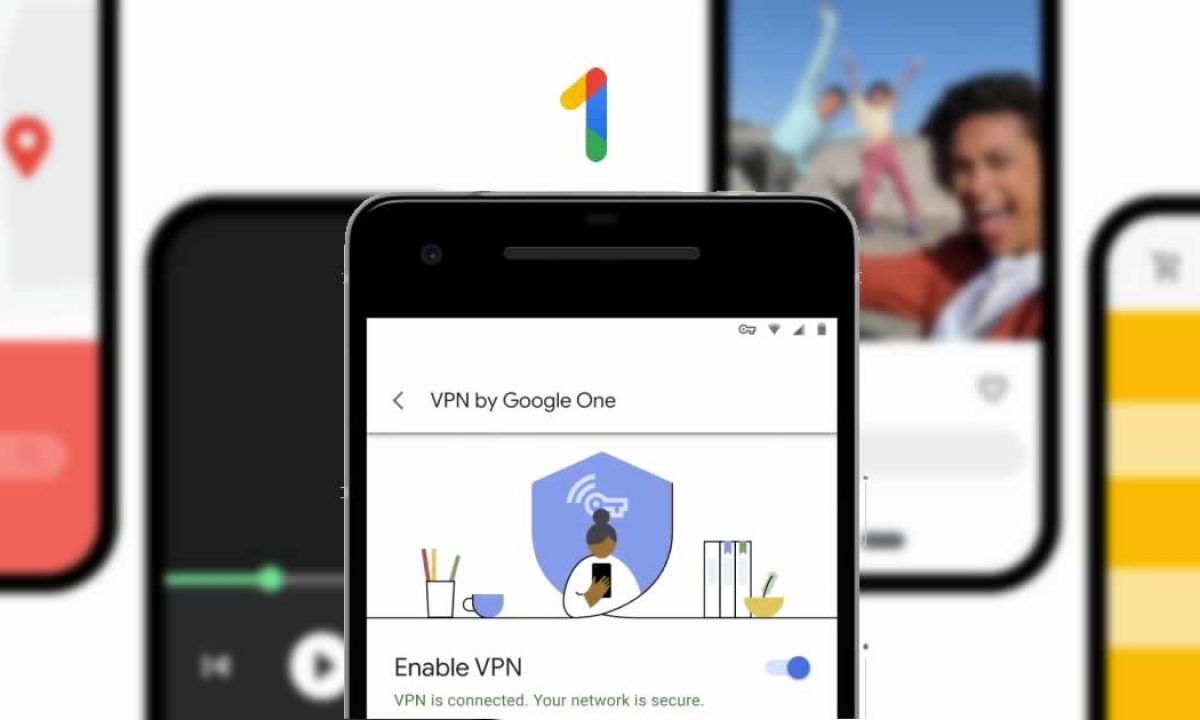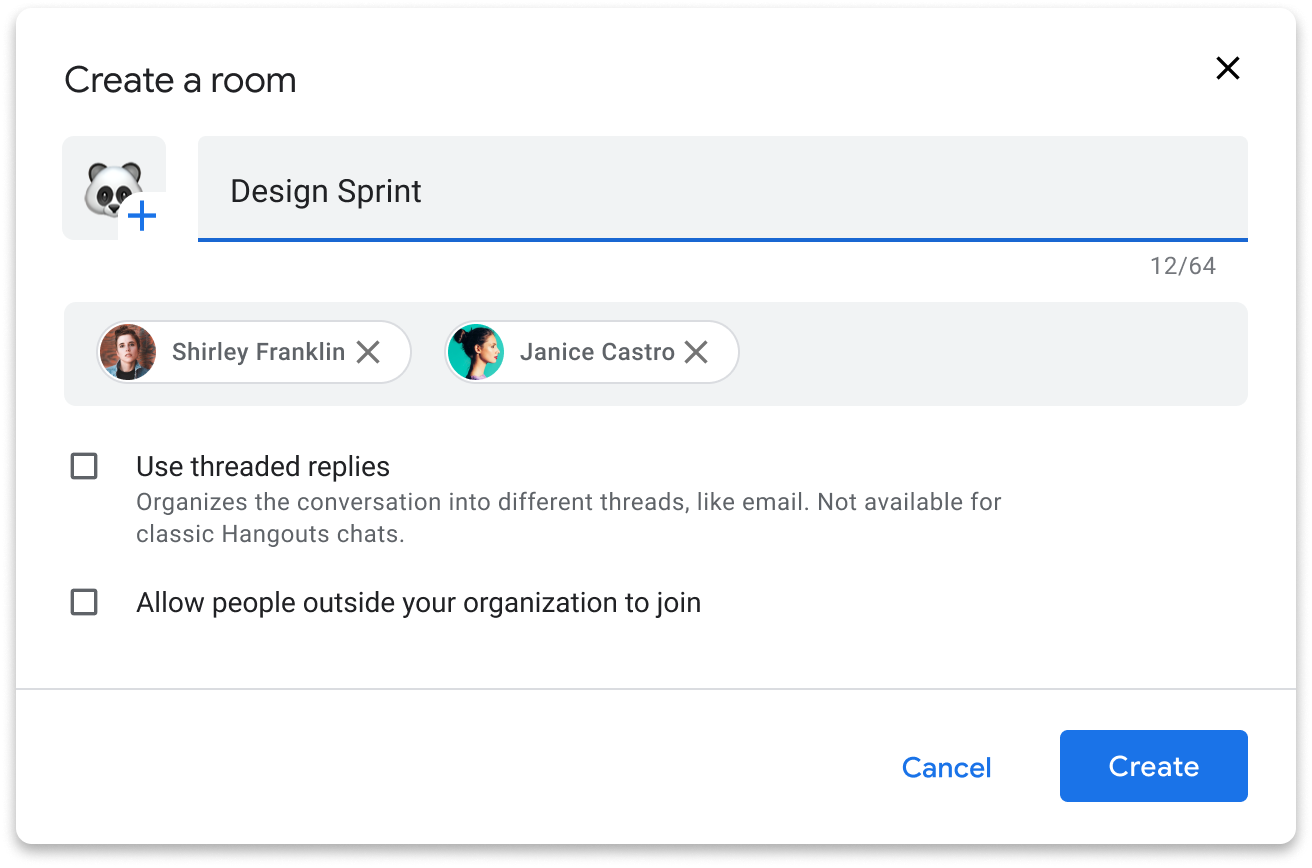- Google One’s VPN services are now available
- The VPN service is for 2TB or higher storage plans on Android devices
- It is ‘an extra layer of online protection for Android devices.’
- Google One’s VPN services will be expanding soon
Google One has begun rolling out its VPN services for Android devices. The move comes after its announcement last month by Google. It has already announced free phone backups on Android back in July. Alongside it revealed its subscription plans for iOS devices and higher storage options. Google’s announcement last month added VPN services to higher tiers of Google One.
Google highlighted the VPN service as providing an ‘extra layer of online protection for Android devices.’ It would bring peace of mind knowing that your data is safe, said Google. Originally, it was given an expected arrival in the ‘coming weeks.’ But it began rolling out for Android devices one week later. However, the service is still limited to the United States.
The current requirements for enabling the VPN service on your Google One account are as follows:
- You’ll need to be on Google One’s 2TB storage plan costing $9.99/month. Or be a member of a family Google One plan (2TB or higher).
- You must have an Android device, or you must have a Chrome OS device with Android apps support.
- You need to be in the U.S.
Google is also planning to expand to other platforms like iOS and Windows and other countries in the coming months.
Enabling the VPN service
Firstly you need to meet all the requirements given above. Now open the Google One app and tap on the ‘Home’ tab. Search for a card labeled ‘Online Protection with a VPN.’ Tap on the button that says ‘Enable VPN.’ Upon selection, you’ll be brought to a new page with the title ‘ VPN by Google One.’ Now, scroll down to see a toggle labeled ‘Enable VPN.’ When you tap on it, your VPN protection is enabled. Google will notify you that you are protected by sending a notification to your device.
The notification allows users to add a VPN toggle to their ‘Android Quick Settings’ menu. To customize your Quick Settings option on Pixel devices, follow the given steps.
- Open the Quick Settings panel from the notifications tray and swipe down.
- Tap on the pencil icon on the bottom-left corner of your screen.
- It will open the editor for Quick Settings.
- Scroll down further to see ‘VPN by Google One.’
- Tap and hold that icon and move it to your preferred location in the Quick Settings panel.
Now, whenever you need a little extra protection, simply turn on the VPN and browse safely.