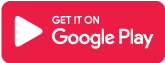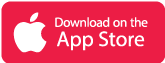What is Microsoft Word app?
Microsoft Word is a portable document editor that you can use on the move. Writing and working with your team does not have to be limited to the office. Microsoft Word allows you to edit documents and work on shared projects on your mobile device in real-time. It has never been easier to create, read, edit, and share documents. DOCX files, PDFs, and everything else – no matter what format you need, Microsoft Word has you covered.
When using the Word app, you may easily access files and make changes. Use the built-in docs viewer to read documents and open attachments, or use Word’s file conversion to edit PDFs. When you’re through editing, share the file in the format you like. Create documents and other content on the move and let Microsoft polish them for you with professional editing tools.
It is used to create professional-quality papers, letters, reports, and so on. It contains comprehensive capabilities that allow you to format and modify your files and documents to the best of your ability. MS Word will enable users to produce documents, resumes, contracts, and other documents. This is one of the most popular programs in the Office suite.
Main Highlights
- Document layouts and formats remain immaculate and appear beautiful on any device.
- Use familiar writing and editing capabilities similar to those found on a desktop word processor.
- Comment in documents directly next to the content you’re debating to share your ideas.
 Features of Microsoft Word App
Features of Microsoft Word App
- With nicely designed modern templates, you may jump-start your projects, tasks, letters, blogs, screenplays, notes, write-ups, or CV.
- To capture and explain your ideas in writing, use complex formatting and layout options.
- Document layouts and formats remain flawless and look great on every device.
- Reading view makes it simple to read long texts, letters, scripts, and other material on your smartphone.
- Use familiar writing and editing tools, such as those found on a desktop word processor.
- To offer your thoughts, leave a comment in the document precisely next to the item you’re debating.
- Everyone may collaborate and stay up to date on changes to the content, layout, and formatting.
- As you and your team make changes, you may go back to earlier drafts in Word that have complete version history.
- You may easily invite people to modify or view your papers with a few clicks.
- You can easily manage permissions and see who is working on a document.
- Copy the content of your Word files into the body of an email message while keeping the formatting intact, or attach your documents to an email to make distribution easier.
Why choose Microsoft Word?
The trusted Word app allows you to quickly and effortlessly create, edit, read, and share files with others. With Microsoft’s sophisticated word processing program, you can send, view, and edit Office documents attached to emails from your phone.
Your office moves with you when you use Word. Word is as valuable as you want it to be, whether you’re a blogger, writer, journalist, columnist, student, or project manager working on documentation.
Create eye-catching text documents, scripts, blogs, write-ups, or resumes. Customize your document, letter, resume, or notes the way you want it with powerful tools that help you achieve your finest writing with the best format options and templates.
Microsoft Word App Reviews
Frequently Asked Questions
- In Microsoft Word, how can I alter the page size?
Office 2003 and previous
Select File->Page Setup.
From the drop-down option, choose “Paper.”
From the “Paper Size” drop-down menu, choose the appropriate paper size. If the desired size is not currently available, you can specify it by selecting “Custom Size.”
If you’re using Office/Word 2007, the “Paper Size” option is located on the “Page Layout” tab.
- How can I add page numbers to my book in Microsoft Word?
Insert page numbers by going to Put->Page Numbers. When you make changes to or delete pages from the document, the page numbers are automatically updated. Do not put page numbers on each page by hand. Keeping such records up to date would be a nightmare.
- How do I insert a table of contents in Microsoft Word?
Follow the steps below to insert an automatic table of content in Office 2003 or earlier.
Pre-defined styles can be used to format the “Chapter Titles” and anything else in the Table of Content. In general, for titles at various levels, you can use “Heading 1,” “Heading 2,” “Heading 3,” and so on. Custom styles can be applied, and more items can be added to the Table of Contents. You may, however, be able to do without it.
Include the Table of Contents after you’ve finished writing the chapters.
From the Insert->Reference->Index and Table menu, choose Insert->Reference->Index and Table. (If you’re using Microsoft Word/Office 2007, the Table of Contents feature is on the “Reference” tab.)
Select the “Table of Contents” tab. Select the desired options there. Playing around with the settings will give you an idea of how the table should look.
At times, you may have prepared some items with heading styles that you do not want in the “Table of Contents.” You are free to remove those lines on your own.
If you make modifications to the document, remember to update the Table of Contents before finishing it. Right-click on the Table of Contents and select “Update Field.” There are two alternatives, namely
Only the page numbers should be changed: If no new headers are expected, but page numbers may have changed, use this option.
Refresh the table as a whole: Use this if, for example, you’ve added new chapter titles.
The Table of Contents function in Microsoft Word 2007 is available on the “Reference” tab.
- How should I begin a new page’s content in Microsoft Word?
If you need certain content to start on a new page all the time, don’t do it by repeatedly pressing “Enter.” Use the page break feature instead. To insert a page break in Office 2003 and before, do the following:
Select the position where you want the new page to begin by clicking.
Select Insert->Break->Page Break.
Then press the OK button.
If you’re using Microsoft Word 2007, look for the Page Break option under the “Insert Tab.”
Microsoft Word App Download
Like our Microsoft Word App Review? Check out more Mobile App Reviews or Submit your own Mobile App Reviews.