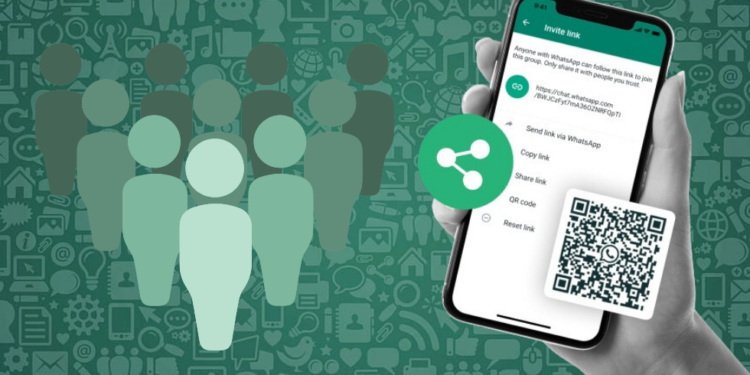In the shining world of digital influence, a WhatsApp Channel isn’t just an accessory; it’s your open secret for connecting with your audience in style. Think of it as your direct telephone line to share updates, swap stories, and make your followers feel like VIPs at a star-studded gala.
While social media may sometimes resemble a chaotic floor, WhatsApp Channels let you rock right through the noise and enjoy with your audience in real time. It’s like being the DJ of your own influencer party, where you can drop the beats and make your presence felt.
A WhatsApp Channel is your backstage pass to amplify your influence and have a blast while you’re at it. The world is interconnected today, and instant communication is key to staying in touch with friends, family, and followers.
WhatsApp has recently launched a fantastic feature known as WhatsApp Channels, which allows a person to create a channel to share updates and connect directly with the mass audience. In this guide, we’ll walk you through the process of creating a WhatsApp Channel step by step on your Android and Apple Phones.
Before You Begin
Before you create a WhatsApp Channel, there are a few prerequisites you need to meet:
WhatsApp Account
You must have a WhatsApp account. If you don’t have one yet, don’t worry; you can easily set up an account.
WhatsApp Business App
Although it’s not mandatory, using the WhatsApp Business app can enhance your channel’s functionality and management.
Latest WhatsApp Version
Ensure that your WhatsApp application is updated to the latest version. This will guarantee that you have access to all the latest features and improvements.
Two-Step Verification
For added security, consider enabling two-step verification on your WhatsApp account and on the accounts of any administrators who will manage your channel.
Step-by-Step Guide to Creating a WhatsApp Channel for Android Phones
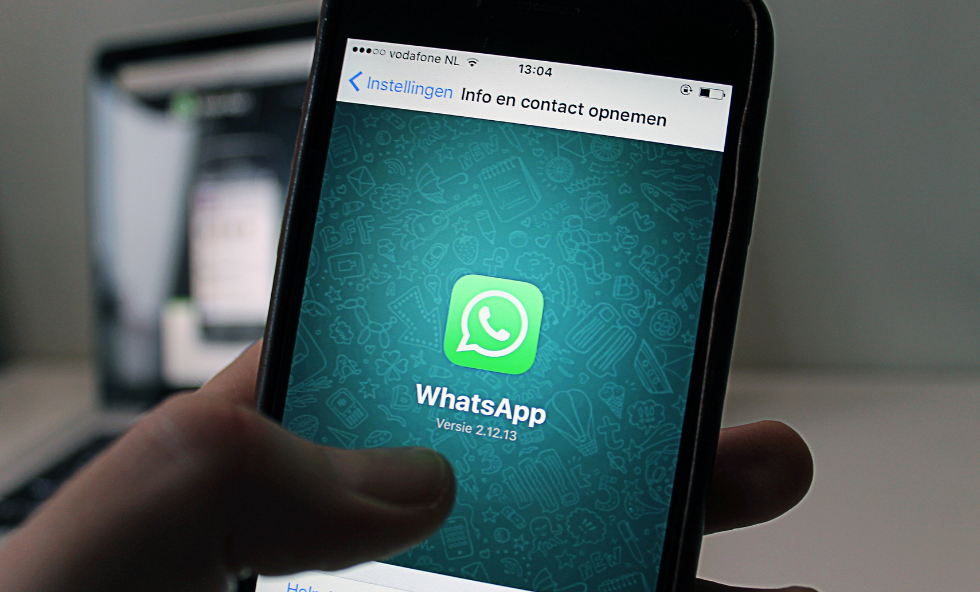
Open WhatsApp
Unlock your Android phone and open the WhatsApp application.
Navigate to Updates
In the WhatsApp interface, you’ll see different tabs at the bottom. Tap on the “Updates” tab.
Create Channel
In the Updates tab, you’ll find an icon represented by a pencil inside a chat bubble. Tap on this icon to initiate the channel creation process.
Get Started
After tapping the icon, you’ll be prompted with a “Get Started” button. Tap it and follow the onscreen prompts.
Channel Name
The next step involves giving your channel a name. Choose a name that reflects the content or purpose of your channel. Remember, you can change this name later if needed.
Add a Channel Description
To help potential followers understand what your channel is about, you can write a brief description. This is a great way to provide context and attract the right audience.
Add a Channel Icon
Personalize your channel by adding an image. You can choose an image from your phone’s gallery or source one from the web. A unique icon helps your channel stand out.
Create Channel
Once you’ve filled in the necessary information and customized your channel (if desired), tap the “Create Channel” button. Congratulations, your WhatsApp Channel is now created!
Step-by-Step Guide to Creating a WhatsApp Channel for iPhone
Open WhatsApp
Unlock your iPhone and launch the WhatsApp application.
Navigate to Updates
In the WhatsApp interface, you’ll see various tabs at the bottom. Tap on the “Updates” tab.
Create Channel
In the Updates tab, you’ll find an icon that looks like a chat bubble with a pencil inside it. Tap on this icon to initiate the channel creation process.
Get Started
After tapping the icon, you’ll be prompted with a “Get Started” button. Tap it and follow the onscreen prompts.
Channel Name
The next step involves naming your channel. Choose a name that reflects the content or purpose of your channel. Remember, you can change this name later if needed.
Add a Channel Description
To help potential followers understand what your channel is about, write a brief description. This provides context and can attract the right audience.
Add a Channel Icon
Personalize your channel by adding an image. You can choose an image from your iPhone’s gallery or source one from the web. A unique icon helps your channel stand out.
Create Channel
Once you’ve filled in the necessary information and customized your channel (if desired), tap the “Create Channel” button. Congratulations, your WhatsApp Channel is now created!
Sharing Your Channel
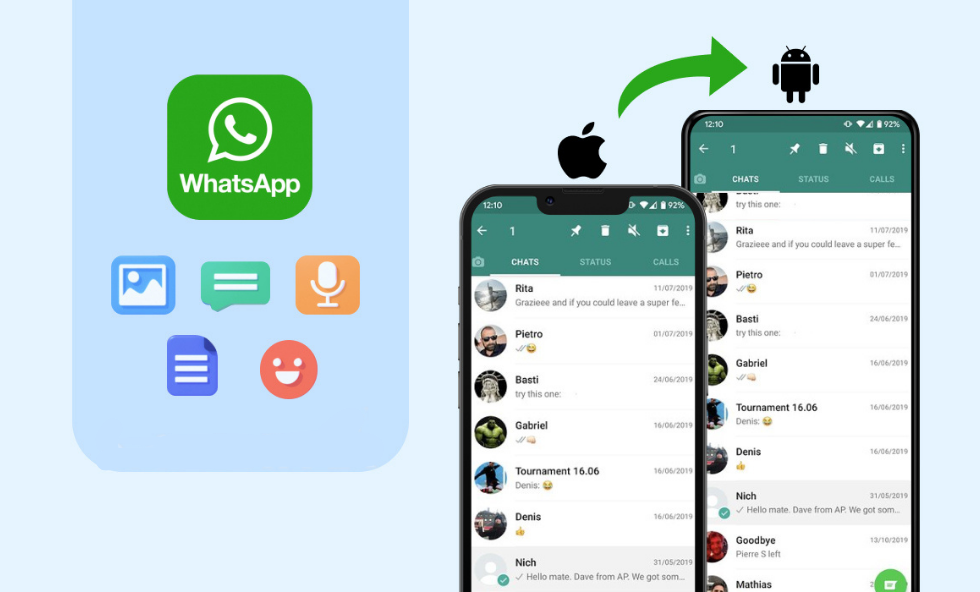
With your WhatsApp Channel up and running, you’re probably eager to start sharing updates and connecting with your followers. Sharing your channel is easy:
- To access your channel info page, click on the Channels icon.
- Click on your channel, and then your channel name.
- From there, you can copy the link to your channel, making it easy to share with your intended audience.
Creating a WhatsApp Channel for your Android phone opens up a world of possibilities for direct communication and sharing updates with your followers. Whether you’re a content creator, a business owner, or simply want to stay connected with a group of like-minded individuals, WhatsApp Channels is a valuable tool. So, go ahead and create your channel today, and start sharing your updates with the world!