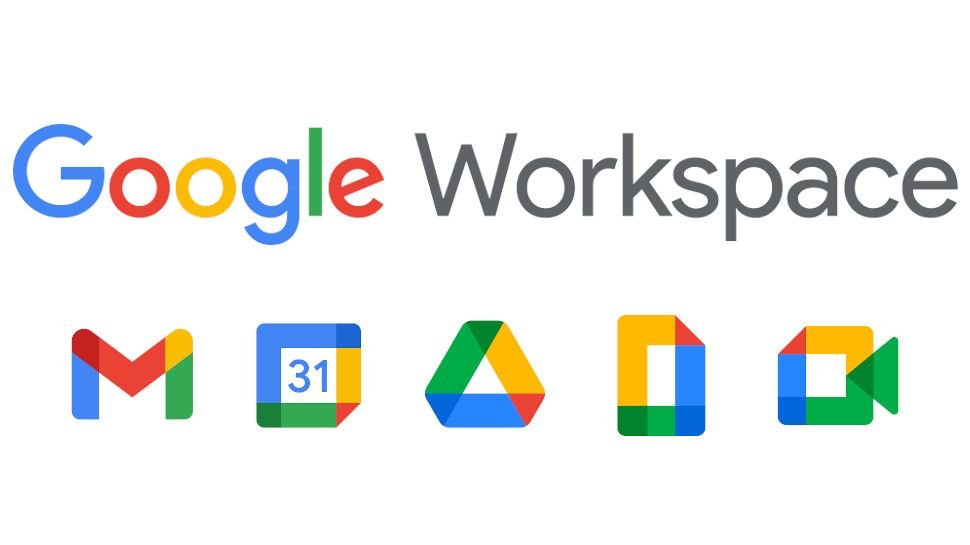- Microsoft Office files can now be edited on Google Docs, etc for iOS
- Users can edit, comment, convert, and collaborate on Microsoft Office files
- The feature has already rolled out for eligible users on iOS
Google Docs, Sheets, and Slides users on iOS can now edit Microsoft Office files. The capability to edit Office files on Google Workspace apps was brought to the Web last year and Android in September.
Now, it has been expanded to iOS as well. You can edit, comment, and collaborate on Microsoft Office files using the aforementioned Google apps on iOS. This will streamline the workflow, as users won’t be required to convert file types all the time.
Announcing the feature through a blog post, Google said that it would bring the collaborative and assistive features of Google Workspace to Microsoft Office files on iOS devices.
It will further reduce the need to download and email file attachments and improve sharing options and sharing controls.
The ability to edit Office files in Google Docs, Sheets, and Slides for iOS will replace Quickoffice that had limited functionality and collaborative capabilities.
The feature is available to users with personal Google Accounts, Google Workspace Essentials, Business Starter, Business Standard, Business Plus, Enterprise Essentials, Enterprise Standard, and Enterprise Plus as well as G Suite Basic, Business, Education, Enterprise for Education, and Nonprofits customers.
It has already rolled out, but make sure you’ve updated to the latest version of Google Drive to use the feature.
The Office file types supported are: .doc, .docx, .dot for Word files, .xls, .xlsx, .xlt, .xlsm for Excel files, and .ppt, .pptx, .pps, .pot for PowerPoint files.
How to Open or Add Office Files in Google Drive or G Suite?
To add an Office file to Google Drive on iOS, open the Google Drive app on your iPhone or iPad. Click on the plus sign and click on Upload. After this, find the file you want to upload and tap on it. View your uploaded file in My Drive until you move it.
To open an Office file in Google Docs, Sheets, or Slides, simply tap the Office file in the Google Productivity app.
How to Edit Office Files?
To edit, open the Google Docs, Sheets, or Slides app on your iOS device and click on Open a file. Double-tap the word you want to edit (or directly click on Edit, on Google Docs). Move the blue markers to select the text you want to edit.
How to convert Office Files to Google Files?
To convert an Office file to Google Docs, Sheets, or Slides, open the app and click on the options menu next to the file you want to convert. Finally, click on Save as Google Docs/Sheets/Slides file.