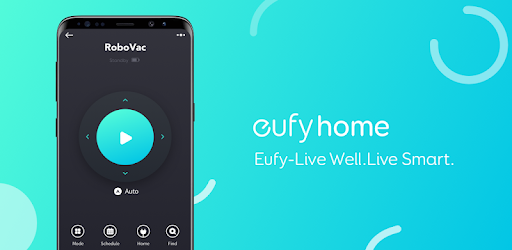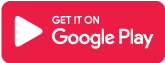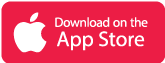What is EufyHome app?
EufyHome combines the control of all your smart home gadgets, including cleaning, lighting, and power, into a single app. You may configure automated cleaning and lighting schedules, as well as personal preferences, after connecting EufyHome to your Eufy intelligent goods.
The integrated live chat with the Eufy Customer Support staff guarantees that your smart home functions smoothly. You can also share Eufy smart home devices with family members so that everyone can customize their settings for each device.
Main Highlights
- You can create automated cleaning and lighting schedules, as well as your own personal preferences, with EufyHome.
- You’ll get free shipping and a worry-free warranty.
- EufyHome provides a money-back guarantee for 30 days.
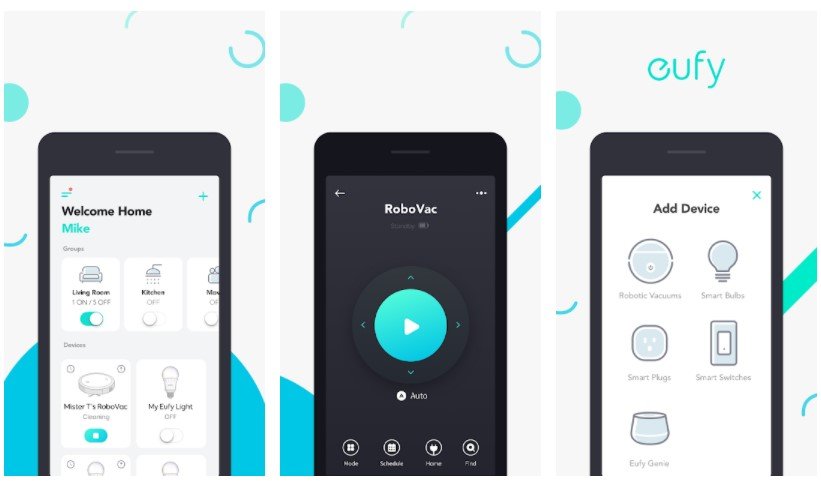
Features of EufyHome App
- With Eufy Home, you can control your Eufy smart home devices from anywhere.
- You may also share Eufy smart home devices with family members so that each device’s settings can be customized.
- Innovative Dynamic Navigation 2.0’s Path Tracking Sensor, instead of random route robotic vacuums, enables deliberate cleaning across all surfaces.
- App Administration with Cleaning History: All of your cleaning duties may be completed from the comfort of your smartphone. When the service is complete, make a note of where and when your RoboVac was cleaned.
- When more suction power is needed, BoostIQ Technology automatically increases suction power within 1.5 seconds.
Functioning of EufyHome App
- Creating and registering an account: After downloading the app, use your email address to create and register an account. (Alternatively, you can use your EufyLife account to log in.)
- New devices are being introduced: Launch the EufyHome app and follow the simple setup steps to pair new devices with your smartphone. If another family member has already set up a machine, you can ask that family member for control access to that device.
- Using Equipment: The new device will appear in the device list once it has been successfully paired. To begin your Eufy brilliant home experience, simply tap the symbol you want to utilize.
EufyHome App Reviews

Frequently Asked Questions
- What should I avoid when using the RoboVac to vacuum?
- Liquids.
- Hazardous chemicals, as well as materials that are flammable and explosive
- Sharp objects should be avoided, such as shattered glass, building waste, screws, and so on.
- Burning objects, such as cigarette butts, matches, and ash
- Animal excrement
- How do you connect your RoboVac to your WiFi network? (On the Android operating system)
Please check that you have downloaded and installed the EufyHome app on your phone. The EufyHome app is available for download on Google Play. Before you begin the setup procedure, please do the following checks:
You’ve connected your phone to a 2.4GHz WiFi network and know the WiFi password.
Make sure the EufyHome location service is enabled. Go to Settings -> Security & Privacy -> Location -> EufyHome -> Allow only when the app is open on your phone. We may now configure the RoboVac using the EufyHome app.
Step 1: Navigate to “Add Device” -> “Robotic Vacuums” and choose your RoboVac model, in this case, the G30 Edge.
Step 2: Type in your WiFi password. Because the situation is critical, you can view the password by tapping the “eye icon” and double-check that you entered the correct password. Confirm that the WiFi indicator light gently flashes, then tap “status confirmed” to move on to the next step. If the WiFi light is not flashing slowly, please reset the WiFi and try again.
Step 3: Go to Wi-Fi Settings in the EufyHome app and connect your phone to RoboVac’s WiFi “RoboVac G30 Edge xxx.” Return to the EufyHome app and wait for the WiFi connection to complete. Whether you receive a notification saying “RoboVac WiFi has poor quality” or “No internet connection” and are asked if you want to switch WiFi, choose “Cancel” and go to the next step.
Step 4: To make your vacuum more personal, give it a nickname. You can rename the RoboVac after connecting it to WiFi.
- How Can I Scan the QR Code for eufySecurity Devices Before Installing Them?
To help you go through setup faster, a QR code is supplied to allow the EufySecurity App to know your device’s serial number to establish the Bluetooth connection between the device and the App.
Use -Because the QR code serves as the device’s identifier, each one is unique. The Eufy team routinely uses it to set up appliances and provide technical help quickly. It is typically painted on the back or bottom of the device.
Safety -If you forget the manual or a QR-code-enabled device, your local data will be unaffected because only the same Eufy account and SN can unlock the local storage data.
Incorrect QR Code -If you scan a random code and see this message, you may have watched the wrong QR code. If you watch the correct QR code and it still says “Incorrect QR Code,” try entering the SN code manually by tapping the “Input Manually” button at the bottom of the QR code scanning screen.
EufyHome App Download
Like our EufyHome App Review? Check out more Mobile App Reviews or Submit your own Mobile App Reviews.