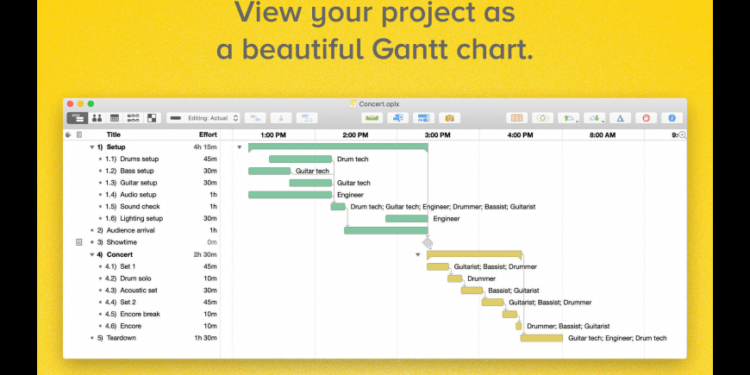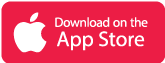What is OmniPlan App?
OmniPlan is a professional project management app that helps you keep a good profile of your workspace and track your work and projects easily in one place. It provides useful statistics using Gantt Charts that can be used to view and customize multi-layered tasks easily.
Using it you can manage complex multi-resource projects and then use the dashboard to view each individual tasks’ current status, duration, and other useful data.
You can set recurring and scheduled manual tasks to assign and assist both the plans and projects that need to happen more than once. OmniPlan is totally an app that can meet all the professional requirements of anyone, whether using for relatively easy or complex tasks; it meets the needs of all.
It also lets you assign team members so that you can easily participate in multitasking with your team and build your project a lot quicker than usual. OmniPlan is the best when it comes to handling complex tasks with ease.
Main Highlights
- Manage complex projects with ease.
- Gantt Charts to easily view the control flow of tasks.
- Add other members to your teams and assign and accomplish tasks together.
- View your projects from a different perspective; network diagrams, resource leveling, collaboration, multi-project dashboards, milestones, and critical path highlighting, and more.
- Collaborate with your team and achieve more together.
Features of OmniPlan App
+ Budget tracking for projects that contains revenue and other costings.
+ Effort tracking to see how much time and effort it would take.
+ Customize your project’s resources as it increases or decreases.
+ See your projects in Gantt Charts, Flow diagrams, and so much more.
+ Assign start and end dates to tasks.
+ A project assistance to let you go through all that OmniPlan has to offer.
+ Multiple project dashboard to compare different projects or view all your efforts in one place.
+ A project portfolio to get to know your projects in a better way.
+ Do simple or complex tasks, all in one place.
+ Import your team calendar to manage all the contradictory events and organize them to meet your needs.
+ See your project’s baseline to get an idea of how your project is progressing over time.
+ Use multiple baselines to see if your project is progressing at a stable and pace that you preferred and expected it to be.
+ Highlight the tasks which are important for your project.
+ Assign a completion date and try to finish your projects on time.
Why OmniPlan App?
Managing your complex tasks and projects is a hefty job. Even more when you have to rely on a team for other parts of your project. Afterward also, keeping track of your progress and seeing hope for a future increment is a very important thing. OmniPlan helps you all in your way to achieve and progress in your project. With different views and dashboards, you can manage and improvise your projects from a different perspective and in a different way.
OmniPlan is an app that will surely increase your aptitude in working and progressing. And with it, even tracking with all the high-level insights is easy and relatively more beneficial than just tracking it yourself.
OmniPlan App Review
Frequently Asked Questions
- What is a baseline schedule?
A baseline schedule, in contrast to the actual schedule, is the way a project is planned to proceed from a given point in time. Before you set a baseline for a project, the baseline and actual schedules are the same. After you set a baseline, further editing changes the actual schedule only.
- What is a Gantt Chart?
A Gantt chart is a chronological representation of a project, as shown in OmniPlan’s Gantt View. Each task is represented by a bar that corresponds to a task row in an Outline view, and may be connected to other tasks by lines representing dependencies; the horizontal size and position of the bar indicate the expected duration and schedule for the task.
- How can I protect my projects in the OmniPlan app from other people?
If you use OmniPlan on a device that you occasionally share (with your children, coworkers, or clients, for example), there may be times when you would prefer that your OmniPlan data be out of reach.
The App Lock feature prevents accidental taps and casual glances by adding a password-locked privacy screen that must be dismissed before any of your documents or settings can be accessed.
To use App Lock, open the App Menu and choose Settings.
When you turn on App Lock, you are prompted to choose and confirm a new password. If you use OmniPlan on multiple devices, you need to configure and set an App Lock password on each device. App Lock passwords are device-specific and do not sync across devices.
After choosing a password, App Lock is turned on.
- Which OS supports the OmniPlan App?
The OmniPlan app is exclusive to iOS and macOS devices only.
- Is the OmniPlan app free?
No, the app is not free to use. It provides a free trial of 14 days, and after that, you need to purchase one of its subscriptions.
OmniPlan App Download
Like our OmniPlan App Review? Check out more Mobile App Reviews or Submit your own Mobile App Reviews.