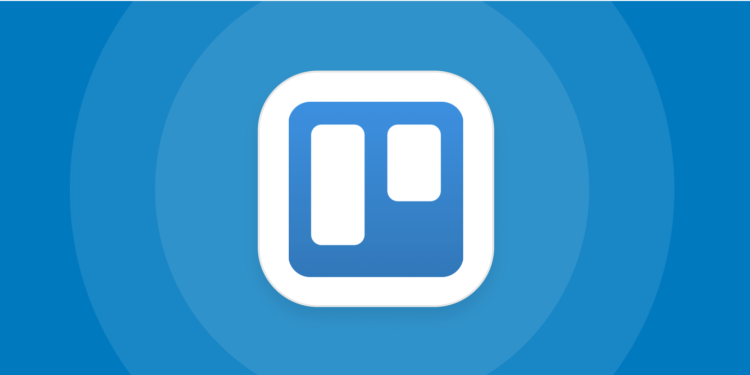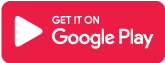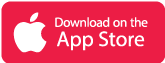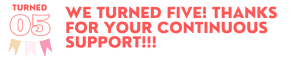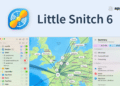What is Trello App?
Working with a team is both interesting and exhausting. When you have to plan different things and keep track of your work progress, there usually is a communication gap between the members. Updating each other about their progress over phone calls is also not a very ideal idea. Trello is a unique task organizing app that helps you to keep track of your progress along with your team.
With Trello, you can create to-do lists, or task cards and share them with your teams or you can collaborate with others and help in doing their work. Trello’s cards and to-do lists are not like others. You get a whole new level of functions that you can use to boost your and your team’s productivity.
You can integrate some other major apps and service software like Google Drive, Dropbox, Microsoft Teams, etc. to reach your team’s requirements and prosper into a deep level of productiveness.
Trello is without a doubt an amazing task managing app for both your individual or team needs. Its relatively easy task arrangement and real-time sync of things also make it beneficial for any kind of work. Whether you are developing something with your team or you just want to plan some other thing with your friends; Trello is good for anything.
Main Highlights
- Customizable and simple lists, boards, and cards.
- Versatile support for every item; drag and drop according to your needs.
- Add checklists, items, due dates, extra bits of information to your cards and lists.
- View calendar view of all the upcoming due dates.
- Collaborate with your team and achieve more together.

Features of Trello App
+ Create task boards, lists, and cards.
+ Drag your ideas and tasks according to your progress.
+ Give extra information to your tasks and make them more easy-to-do by attaching a checklist, labels, and other information.
+ Set due dates for different tasks to see how much time you have got in your hand.
+ See all the due dates in systematic calendar order and do not panic over them.
+ Don’t forget any kind of information and tasks that you make in Trello.
+ Add location to different tasks and see them on the map.
+ Turn on notifications to get notifies about when task cards are assigned, updated, and completed.
+ Add members to tasks and get updated about who is doing what and which task needs to be done.
+ Add extra attachments like pictures or GIFs to take your management to a whole new level.
+ Collaborate with your team members in an easy and effective way.
+ It integrates with other services like Slack, Dropbox, Outlook, Gmail, Salesforce, InVision, Jira, and hundreds more to give you and your team everything to reach your goals.
+ No matter how big or small your team is; with Trello, there is room for productivity for everyone.
+ Browse through different templates and choose the one you like to view your workspace in a more professional or relaxing way.
Why Trello App?
Using and following a managed work schedule or tasks makes up more productive and less frightening because that way we are aware of all that we have to do and all the time we have got to complete that work. Even more, in a team, it is essential to balance the workflow of everyone. Even if a single member stumbles on his/her work, the whole team realizes that their productivity has slightly gone downwards. With Trello, it is very easy to limit those experiences and minimize the downfall of your productivity.
Its seamless integration and other cool features make it very ideal to work in an environment where teaming up and working together is very crucial. Trello is recommended for everybody that wants to be more productive while also carrying their team in the same way.
Trello App Review
Frequently Asked Questions
- How do I attach an image to a Trello card? How do I make it show up on the front?
You can drag the image or URL right onto the card.
You can also attach an image manually. Click the card to display its back. On the list of options on the right side of the card back, click “Attachments,” then choose from where you would like to upload the image. Images that are .jpeg or .png will display on the front as a card cover.
- Does Trello work offline?
Yes, it does! Trello’s mobile app supports offline sync, which means any work you do without an internet connection on a phone or tablet will show up once you resume the connection.
- Can I set my board so that other people in my team can only comment on them?
Yes, you can do that. It requires a few settings changes:
- Set the board to Team Visible
- Turn off the setting that allows members of your team to auto-join your board.
- Set the commenting permissions to where team members can comment.
If you’re using Trello Business Class, you also have the ability to simply invite people to boards as observers, if they’re not members of your team already.
- Which OS supports the Trello App?
The Trello App is multi-platform and supports Android, iOS, and Microsoft Windows devices.
- Is the Trello app free?
Yes, the app is completely free to use. However, it provides additional subscriptions for extra features.
Trello App Download
Like our Trello App Review? Check out more Mobile App Reviews or Submit your own Mobile App Reviews.