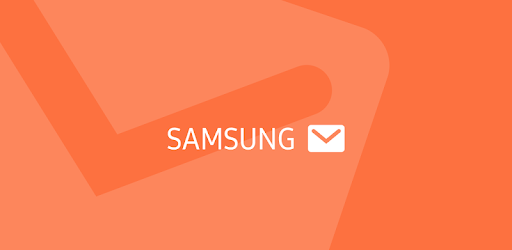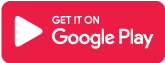What is Samsung Email app?
Samsung Email is a feature-rich email client. The Korean company’s email client works well with personal and commercial accounts and contains features like Exchange ActiveSync (EAS), S/MIME encryption, SPAM management, etc. This is the sole option for customers who want an email client with Samsung’s One UI design.
Users can use Samsung Email to manage many personal and corporate email accounts at once. Samsung Email also offers enterprise EAS connectivity, S/MIME data encryption, and user-friendly features such as helpful notifications and SPAM management. Furthermore, businesses can enact a wide range of policies as needed.
Main Highlights
- Samsung Email allows customers to handle several personal and business email accounts at the same time.
- Samsung Email also provides EAS connection for businesses, as well as data encryption using S/MIME.
- Notifications, schedule synchronization, SPAM management, and merged mailboxes provide for a customizable user experience.
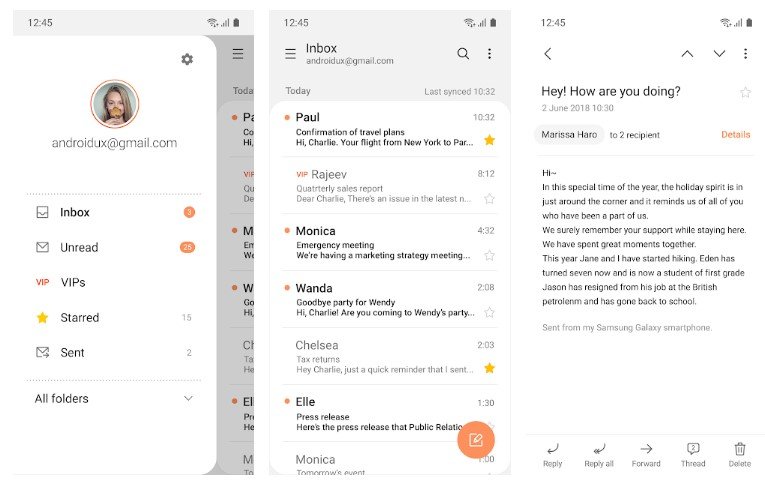
Features of Samsung Email App
- POP3 and IMAP are two methods for managing personal email accounts.
- Exchange ActiveSync (EAS) integration synchronizes Exchange Server-based business email, calendars, contacts, and tasks.
- S/MIME encryption is used to ensure safe email transmission.
- Notifications, schedule synchronization, SPAM management, and connected mailboxes help create a more personalized user experience.
- Policy management with strong EAS supports built-in.
- Use the conversation and thread views to read related messages.
Why choose Samsung Email app?
Not only does your Samsung account get you access to unique apps such as SmartThings and Samsung Pay, but it also allows you to back up, recover, and sync your data across numerous devices, among other things. This will also come in handy if you lose your ID or password. Some functions may differ depending on the device and country, so keep your information up to date.
Users can use Samsung Email to manage many personal and corporate email accounts at once. In addition, Samsung Email offers enterprise EAS connectivity, S/MIME data encryption, and user-friendly features like helpful notifications and SPAM management. Furthermore, if necessary, organizations can implement a wide range of policies.
Samsung Email App Reviews

Frequently Asked Questions
- How should you use the Samsung email app?
Your Samsung Galaxy device comes with email software that allows you to access emails from various email clients, including Gmail, Outlook, Yahoo, and others. You can add many emails to the app and tailor the settings for each one to your requirements.
- How do I connect an email account?
You must first input an email address to use the email app. The Samsung email software makes connecting to email services like Gmail, Hotmail, and Yahoo.
To add an email address, use the Email app choose the type of email account you want to add (Gmail, Hotmail, Outlook, etc.). Enter your account information to log in.
Adding another email address- You can connect multiple email accounts to the email app so that you can access all of your emails in one place. Begin by reopening the app and entering a new email address.
Choose the menu icon. Three lines will be drawn in the upper left corner to signify this.
Tap the settings cog. This will provide a list of the emails to which you are currently subscribed. Select the Add account option.
This will return you to the Setup Email screen, where you initially entered an email address. Sign in with your email address and password after selecting your email account type.
- What is the definition of email synchronization?
By adjusting the sync settings, you can automatically arrange the email app to download emails to your device. You may use sync options to control how frequently your emails sync, which folders sync, and how many are downloaded.
Use the Email app to toggle email synchronization on and off.
Choose the menu icon. Three lines will be drawn in the upper left corner to signify this.
Choose the settings cog. Choose the account that you want to sync.
If you want your emails to sync, toggle the Sync account switch. When you turn it on, it turns orange.
When you’re finished updating your sync settings, tap the top-left icon to return to your inbox.
Your inbox will display the last time it was synchronized in the upper right corner.
- What precisely are Sync preferences?
If email syncing is enabled for your account, you can modify several settings.
The frequency with which your emails sync is determined by the email sync schedule.
Selecting which email folders to sync allows you to choose which folders to sync.
The email sync period defines which emails will sync based on their receipt date.
Limit retrieval size restricts the number of emails that sync based on available storage space.
You are limiting retrieval size while traveling allows you to control the number of emails that sync while using mobile data while traveling.
Samsung Email App Download
Like our Samsung Email App Review? Check out more Mobile App Reviews or Submit your own Mobile App Reviews.